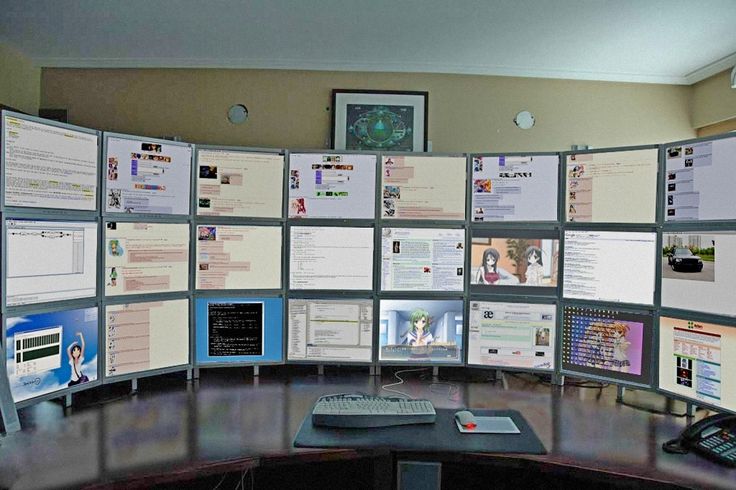
Nowadays it’s pretty common for applications to be distributed across multiple machines, which can be good for scalability and resilience.
But it does mean that we have more machines to monitor – sometimes a LOT more!
Read on for a handy tip that will let you do a lot of those tasks from any old session (and maybe lose some of those screens)!
For really simple tasks, remote shell access using ssh is fine. But oftentimes the tasks we need to perform on these systems are complicated enough that they really should be scripted.
And especially when under pressure, (e.g., troubleshooting a problem in a
production system) it’s good for these tasks to be automated. For one thing,
that means they can be tested ahead of time, so you don’t end up doing the
dreaded rm -rf * by mistake. (Don’t laugh – I’ve actually seen that happen).
Now, I’ve seen people do this by copying scripts to a known location on the remote machines so they can be executed. That works, but has some disadvantages: it clutters up the remote system(s), and it creates one more artifact that needs to be distributed and managed (e.g., updated when it changes).
If you’ve got a bunch of related scripts, then you’re going to have to bite the bullet and manage them (perhaps with something like Puppet).
But for simple tasks, the following trick can come in very handy:
ssh HOST ‘bash –s ‘ < local_script.sh
What we’re doing here is running bash remotely and telling bash to get its input from stdin. We’re also redirecting local_script.sh to the stdin of ssh, which is what the remote bash will end up reading.
As long as local_script.sh is completely self-contained, this works like a charm.
For instance, to login to a remote machine and see if hyper-threading is enabled on that machine:
ssh HOST 'bash -s' < ht.sh
Where ht.sh looks like this:
1 2 3 4 5 6 7 8 9 10 11 12 13 14 15 16 17 18 19 20 | |
(The script above was cribbed from http://unix.stackexchange.com/a/33509 – thanks, Nils!)
Of course, all the normal redirection rules apply – you just have to keep in mind that you’re redirecting to ssh, which is then redirecting to bash on the input side. On the output side, it’s reversed.
Give this a try the next time you need to do some quick tasks over ssh and you’ll be able to get rid of a few of those monitors!